Feel free to use the below tips to understand how to use Zoom on a PC. Some of you may prefer to use speaker view or gallery view, this is up to your preference. Some of you may not want to hide non-video participants, again — this is up to you.
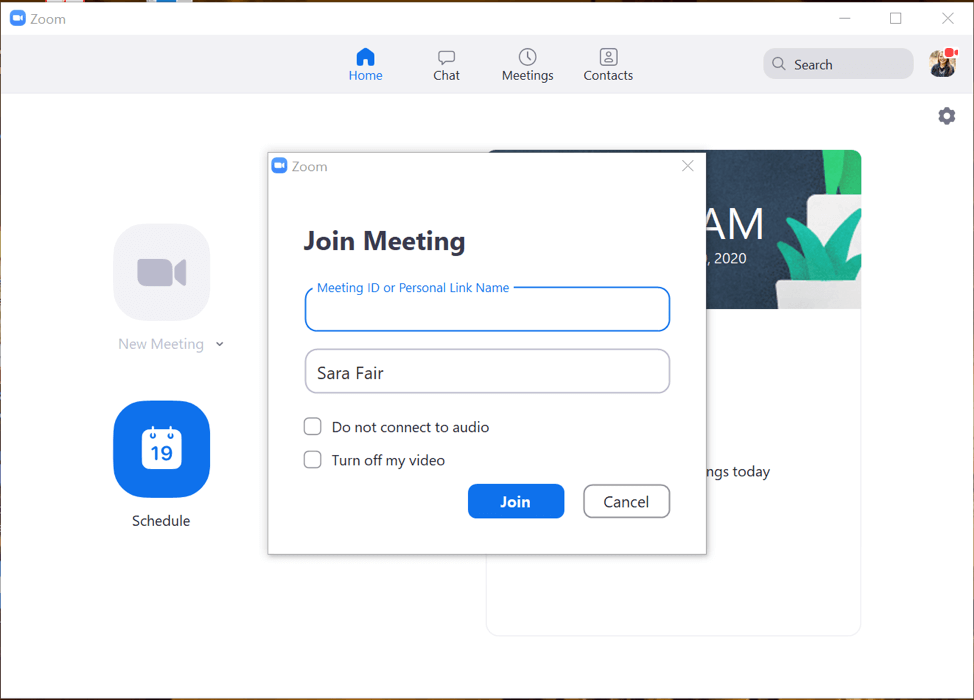
1. Join the Meeting Room
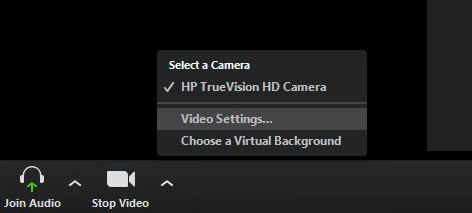
2. Open Settings
Click on ^ to the right of the camera icon on bottom left, then click on “Video Settings”.
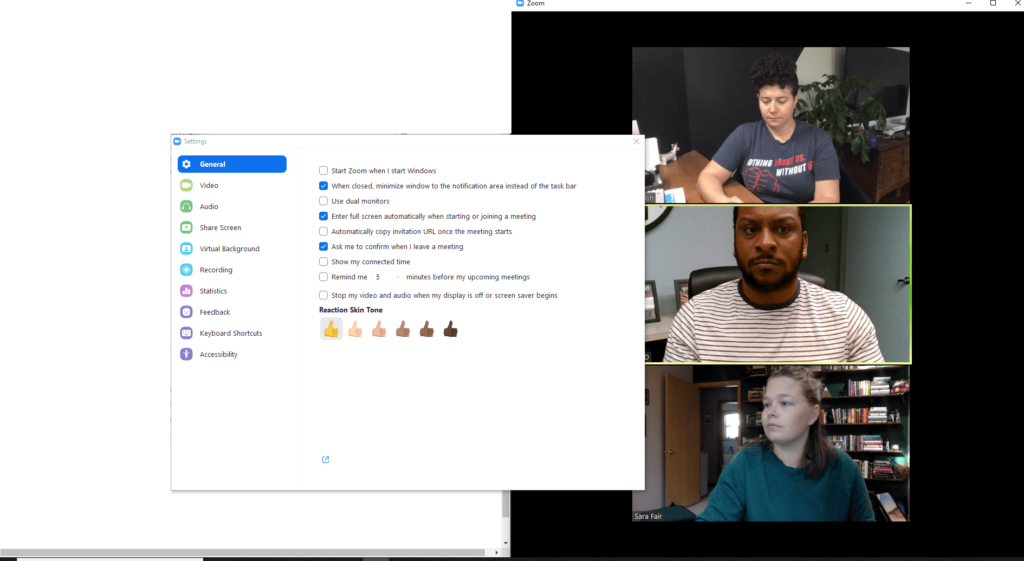
3. In Settings
(set your preferences)
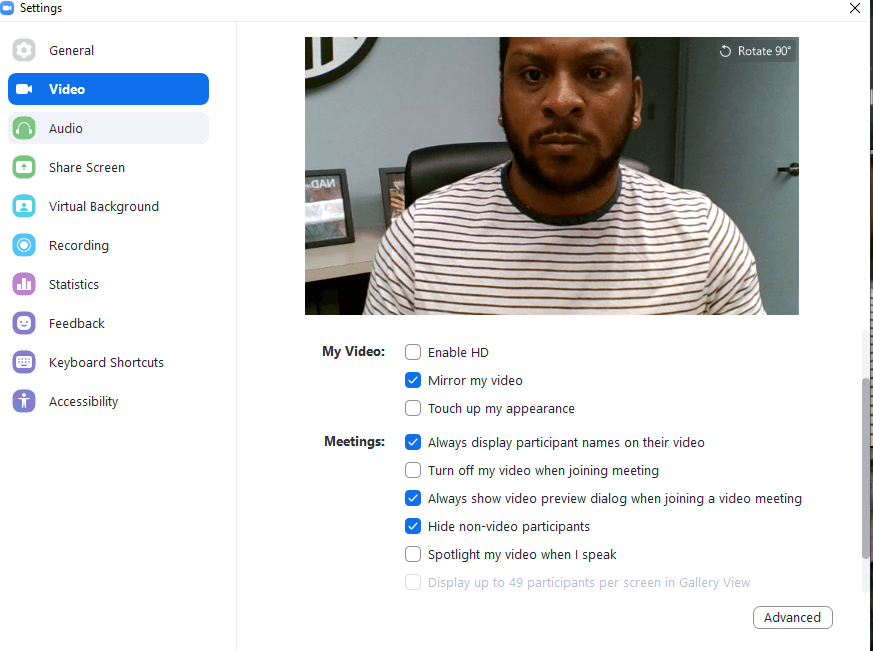
4. Hide
Non-Video Participants
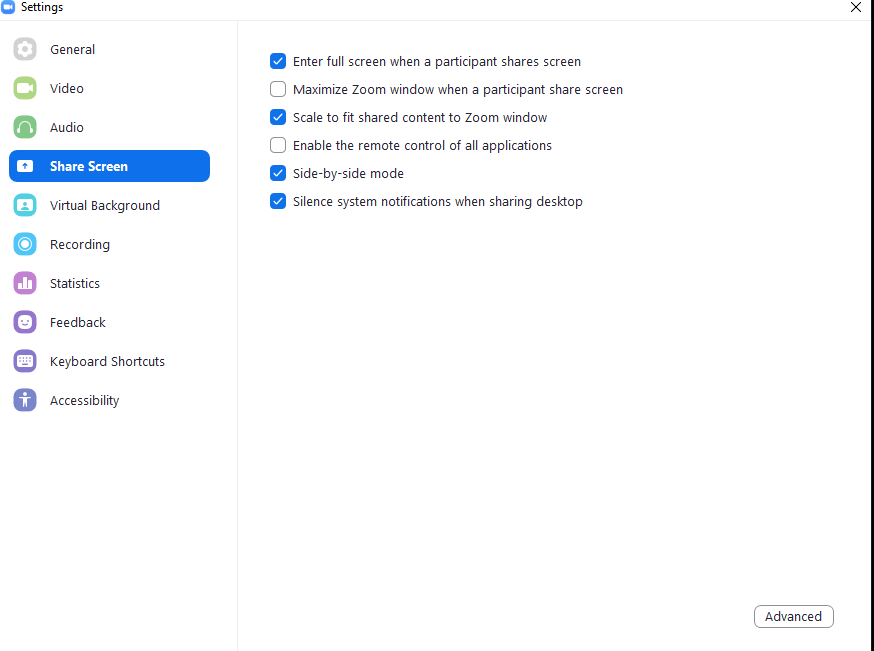
5. Make sure you check ‘side-by-side’ mode
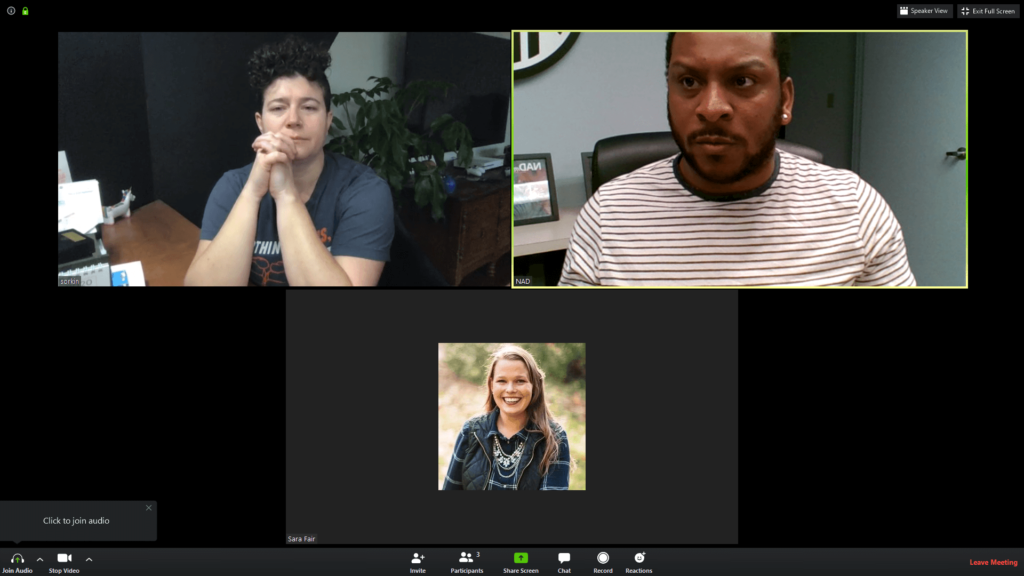
6. Example of
non-video participants shown.
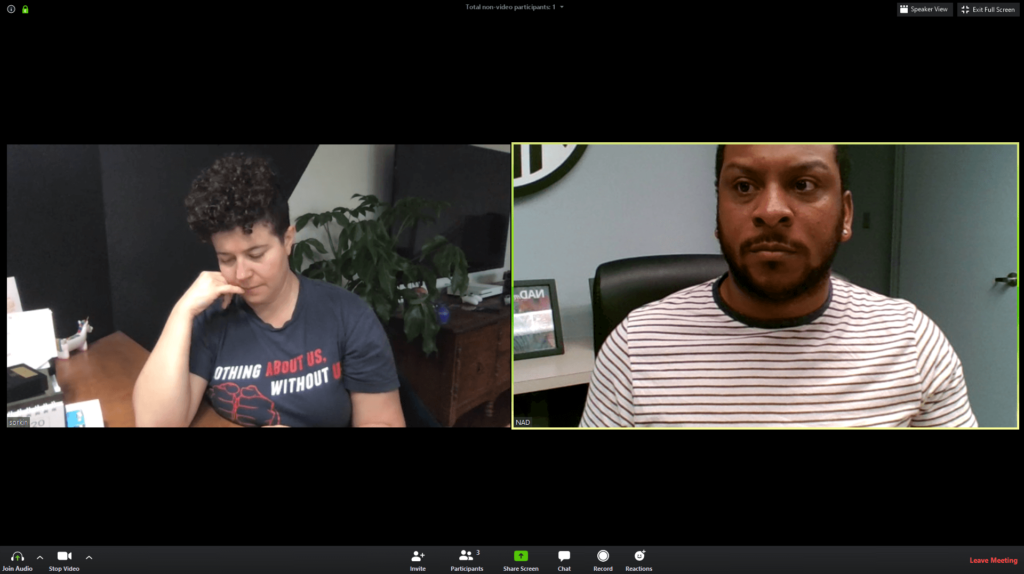
7. Example of
non-video participants hidden.
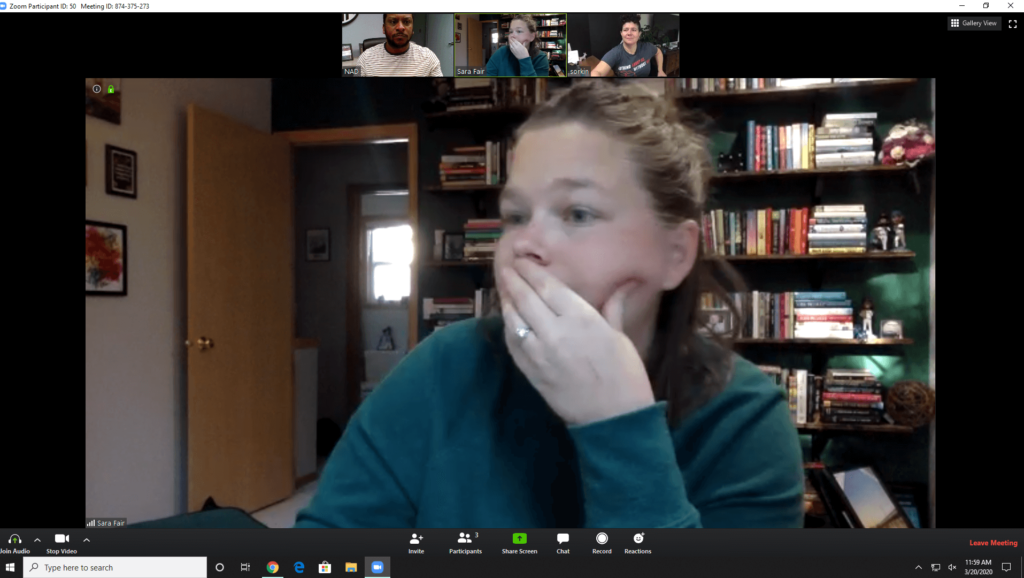
8. Example of “Speaker View”
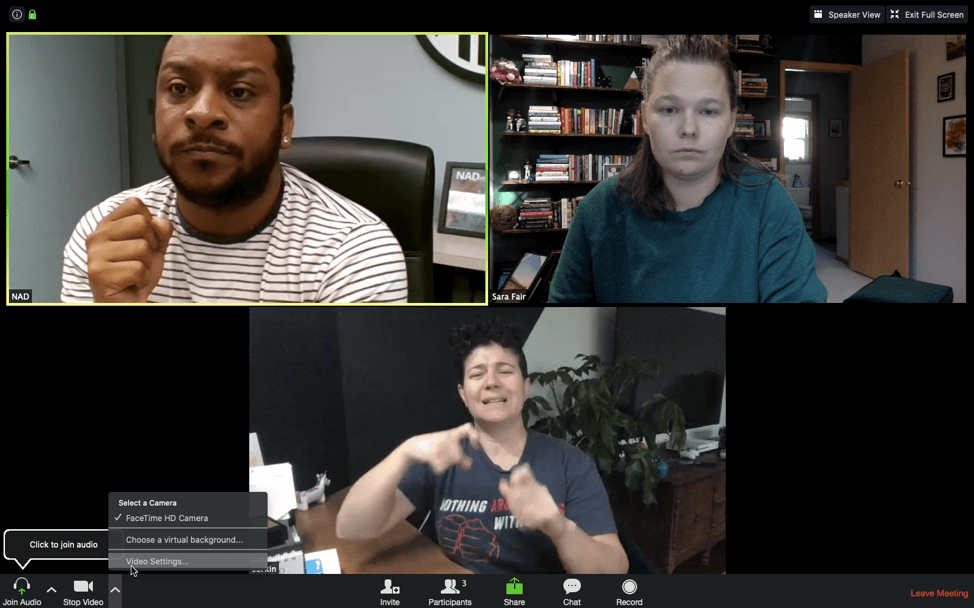
9. Example of “Gallery View”
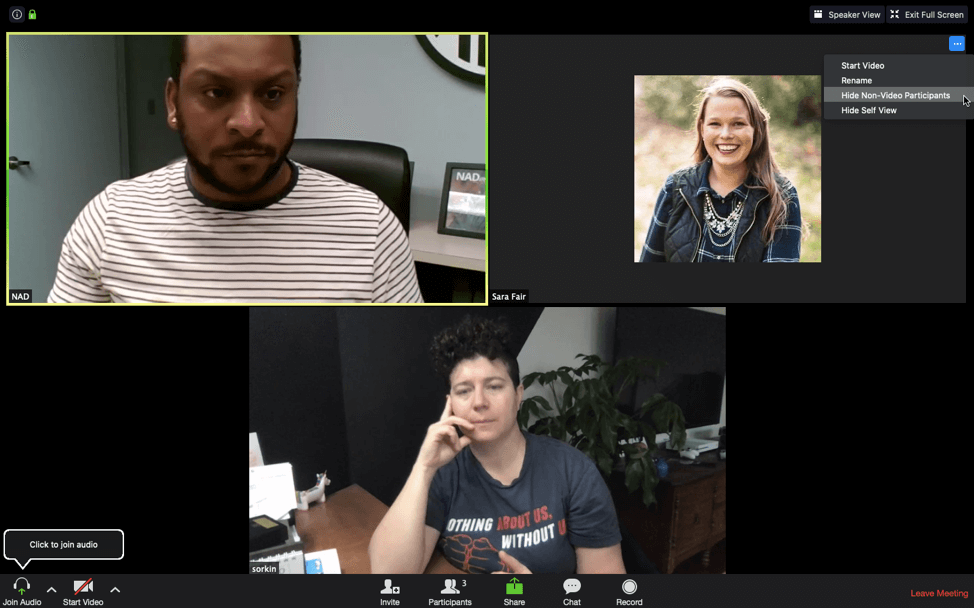
10. You can also hide non-video participants this way.
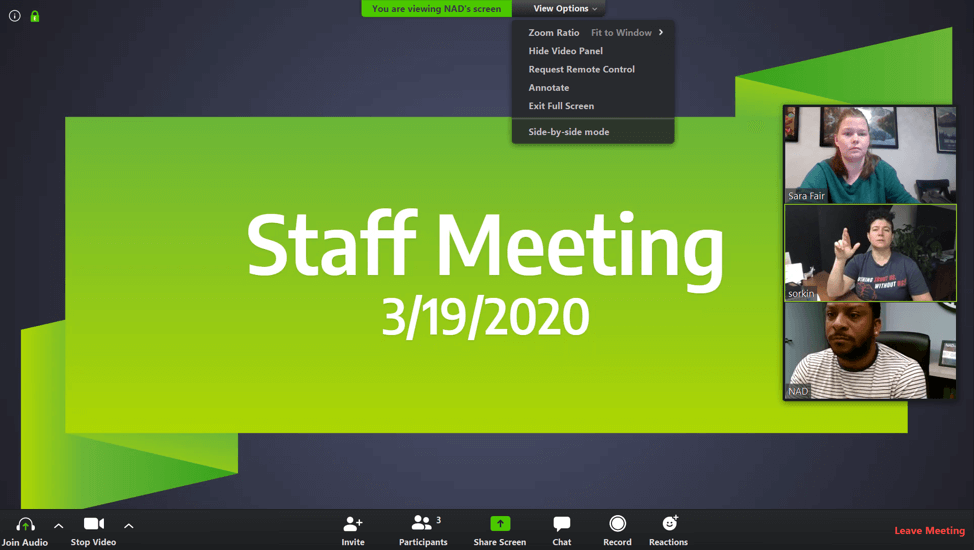
11. You can also set “side by side” this way (if screen share is in use).
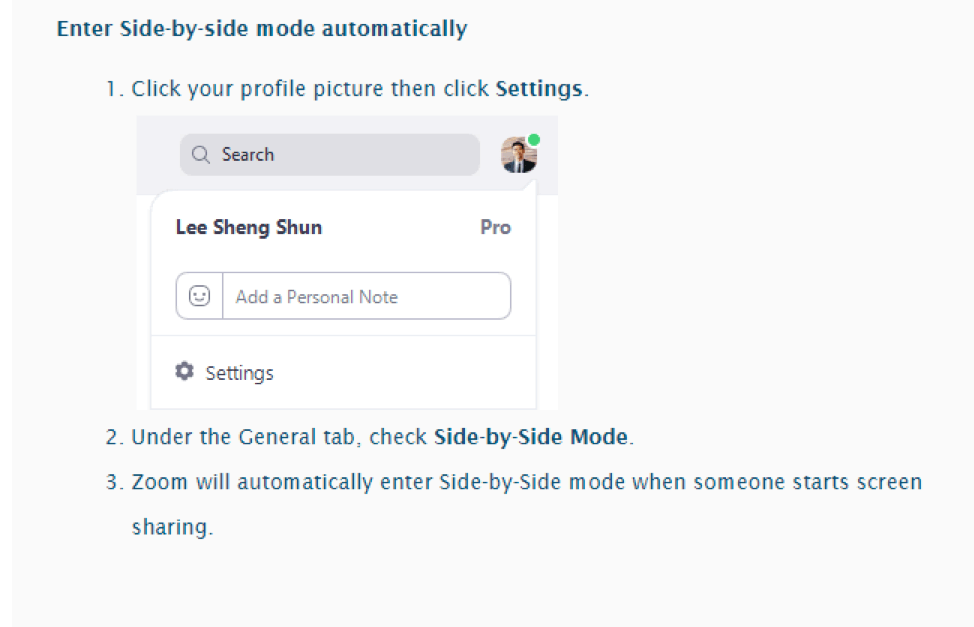
12. You can also set “side by side” automatically.

13. You can adjust the width of the PPT & gallery view.
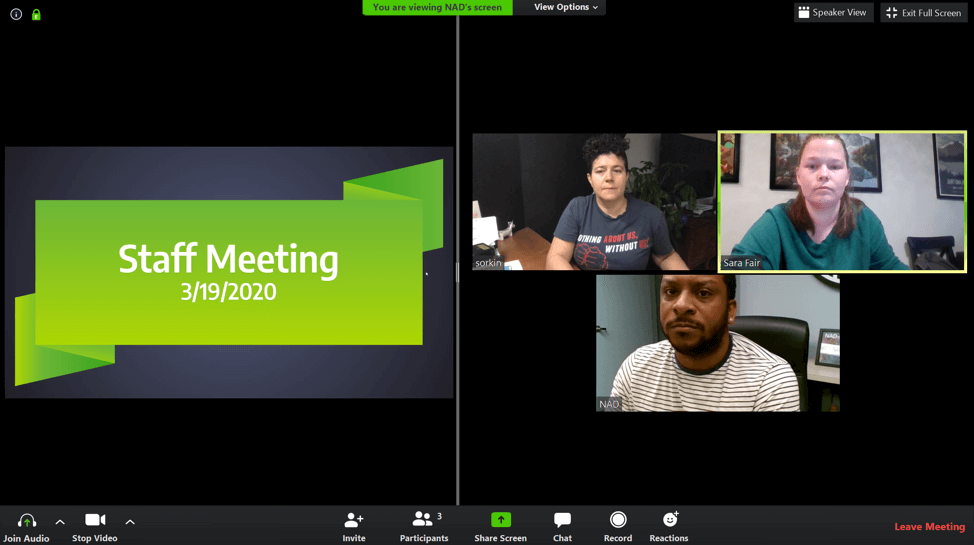
14. Adjust by holding your mouse on the grey bar and slide it left/right.
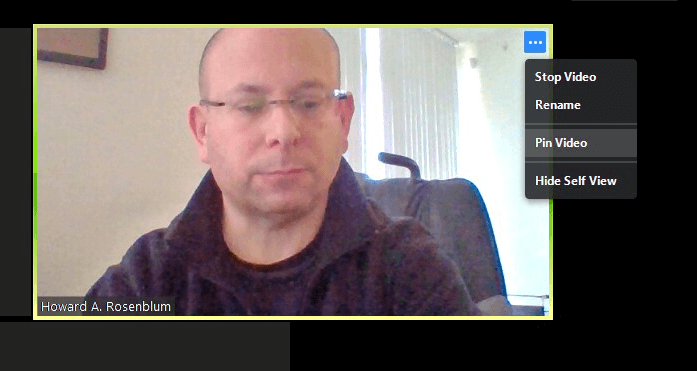
15. You can “pin” someone so their box doesn’t move when other people join/leave the room.